轻量级 IDE:Lite XL
Lite XL 是一款使用 C 和 Lua 开发的开源文本编辑器。它的官网简介为:
A simple, fast, feature-filled and extremely extensible text editor written in C and Lua, adapted from lite.
它的 Windows 安装包大小仅为 2MB。在不加载插件的情况下,启动后占用内存只有 20MB 多。和 VSCode 动则几百 MB 的内存使用量相比,的确算得上轻量。虽然官方的自我定位是一款文本编辑器,不过在安装插件后可以作为一个简单的 IDE 使用。其生态位和 Sublime 类似,可以作为主力 IDE 的备胎。
本文仅介绍 Lite XL 在 Windows 平台上的安装和使用。
安装
官网提供 Windows 平台的安装包。也可以使用 WinGet 安装:
powershellwinget install LiteXLTeam.LiteXL或者 Chocolatey 安装:
powershellchoco install lite-xl特别要注意的是,如果使用 Scoop 安装,最好选择 versions/lite-xl-addons 包,而不是 extras/lite-xl。后者缺少一些组件,比如 2.1 版本后自带的 Settings GUI 插件。
powershellscoop install versions/lite-xl-addons基本配置
在 Windows 平台上,Lite XL 会按如下顺序查找配置:
- 安装路径下的
\user目录 %LITE_USERDIR%%XDG_CONFIG_HOME%\lite-xl%USERPROFILE%\.config\lite-xl
如果要制作软件的便携版,可以将配置存放在软件根目录下。另外,可以将配置目录上传到 GitHub 或者云端,以便在不同设备上共享配置。
Lite XL 的配置文件是一组 Lua 脚本,用户的配置信息称为 User Module,它的入口是配置目录下的 init.lua 文件。在 Settings GUI 中修改的配置会保存在 user_settings.lua 文件中。
由于 Lite XL 的 GUI 使用 SDL2 绘制,并不使用系统字体,因此默认不支持显示中文。软件自带两款英文字体,用户界面使用 FiraSans 字体,编辑区文本使用 JetBrainsMono 字体。在使用 Lite XL 之前,必须先设置字体使其支持显示中文。
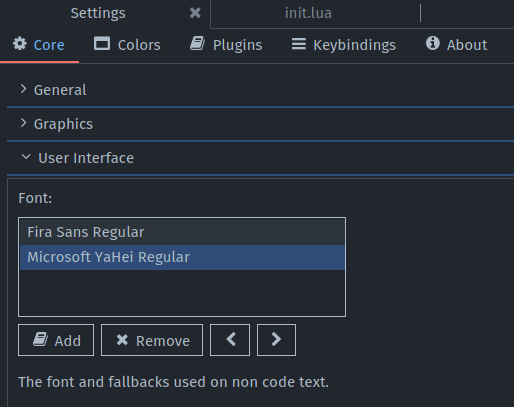
在 Lite XL 窗口中按下 Ctrl + Alt + p 打开 Settings GUI。在 Interface 小节中找到 Font 设置,点击下方的 按钮,打开「Font Selector」对话框,点击 按钮,在下方的 Select Font: 提示符右侧输入 yahei,在候选列表里选中「Microsoft YaHei Regular」,点击 按钮保存。
然后对 Editor 小节的 Font 设置进行同样的设置。
管理插件
插件存放在 DATADIR\plugins 和 USERDIR\plugins 目录下。其中 DATADIR 是软件安装路径下的 data 目录,USERDIR 是用户配置目录。可以在官方提供的插件仓库里找到需要安装的插件,手动下载并保存到插件目录中。
为了方便管理插件,可以安装 lpm 和 Miq。前者是官方提供的插件管理命令行工具,后者是第三方开发的声明式插件管理器。
安装 lpm
lpm 可以通过 WinGet 安装:
powershellwinget install LiteXLTeam.LPM或者 Scoop 安装:
powershellscoop install https://raw.githubusercontent.com/lite-xl/lite-xl-plugin-manager/refs/heads/master/lite-xl-plugin-manager.json也可以直接下载 Windows 可执行文件:
将下载后的 lpm.x86_64-windows.exe 文件重命名为 lpm.exe,并保存到 PATH 路径下。
首先,安装插件管理器的图形界面:
powershelllpm install plugin_manager --assume-yes也可以手动指定 lpm 的安装路径。例如,先将 lpm.exe 保存在用户配置目录下;然后在 Lite XL 窗口中按下 Ctrl + Shift + p 打开命令输入框;在提示符右侧输入 Core: Open User Module,打开 init.lua 配置文件;在文件中添加如下行:
luaconfig.plugins.plugin_manager.lpm_binary_path = USERDIR .. '/lpm.exe'重启 Lite XL 使得插件生效。打开命令输入框,在提示符右侧输入 Plugin Manager: Show,打开插件管理器的图像界面。
使用 lpm 安装和卸载插件:
powershelllpm install autoinsert
lpm uninstall autoinsert升级所有插件:
powershelllpm upgrade目前没有发现 lpm 可以设置代理服务器,因此 lpm 下载二进制文件时可能会出现网络问题。可以将代理设置成虚拟网卡。
安装 Miq
运行以下命令安装 Miq:
powershellgit clone https://github.com/TorchedSammy/Miq $env:USERPROFILE\.config\lite-xl\plugins\miq重启 Lite XL 使得插件生效。在 USERDIR\init.lua 配置文件中声明需要安装的插件:
lua-- Plugins are specified in this table:
config.plugins.miq.plugins = {
-- Miq can manage itself
'TorchedSammy/Miq',
-- Normal plugins hosted on a single git repo can be specified with AuthorName/RepoName
'lite-xl/lite-xl-lsp',
-- Plugins on the central lite-xl-plugins repo can be specified by name
'autoinsert'
-- If you want to install a plugin with from a specific repo, it can be done
-- format would be url:branch/commit
{'plugin', repo = 'https://github.com/user/lite-xl-plugins:master'}
-- If needed, you can setup a local plugin, which will simply be symlinked.
-- I personally do this for Miq.
'~/lite-xl-plugin-path'
-- Any native plugin or similar that needs compiling can have a post install command.
{'TorchedSammy/Litepresence', run = 'go get && go build'}
-- The destination plugin name can be specified if other plugins rely on a special name
-- (gitdiff-highlight requires itself with an underscore)
{'vincens2005/lite-xl-gitdiff-highlight', name = 'gitdiff_highlight'}
}打开命令输入框,在提示符右侧输入 Miq: install ,安装全部插件。输入 Miq: update 升级全部插件。
Miq 在实际使用中发现不少问题。比如,使用官方提供的配置安装 autoinsert 插件时出错,提示 No suitable addon repository found:
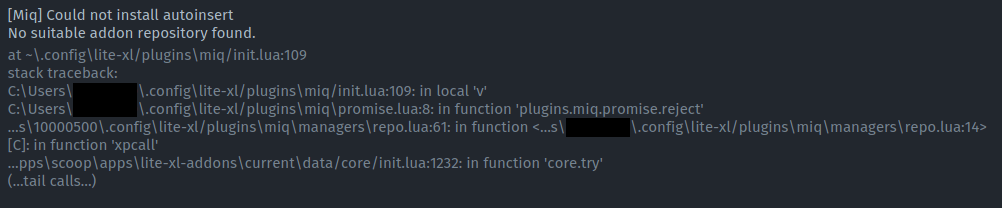
另外,该项目已经有 8 个月没有更新了。这个插件的可用性要打个问号。
常用插件
Lite XL 通过安装 LSP 插件可以实现代码自动补全等高级 IDE 功能,但是这样避免不了因安装插件过多而导致内存使用量的暴涨的问题。不如将 Lite XL 仅作为一个支持语法高亮和项目管理的轻量级 IDE 使用。如果要启用 LSP 支持,可以参考官方的文档:Language Server support。
| 名称 | 描述 |
|---|---|
| autoinsert | 自动闭合括号和引号 |
| autosave | 当文件修改时自动保存 |
| bracketmatch | 高亮匹配的括号 |
| devicons | 丰富左侧 TreeView 的图标 |
| formatter | 支持部分语言的代码格式化 |
| gitblame | 显示 Git Blame 信息(每一行文件的最后修改版本和作者) |
| gitdiff_highlight | 高亮已修改的行 |
| indentguide | 显示缩进对齐线 |
| lfautoinsert | 新行后自动插入缩进和闭合括号 |
| lintplus | 支持 Linter |
| meta_colors | 安装所有主题(addons 版本自带) |
| meta_languages | 安装所有支持语言的语法高亮插件(addons 版本自带) |
| minimap | VSCode 风格代码小地图 |
| search_ui | 友好的搜索界面 |
| selectionhighlight | 高亮同选中文本一致的代码 |
| snippets | 支持代码 snippets |
| sticky_scroll | 在视图置顶当前代码块 |
| terminal | 嵌入终端 |
| todotreeview | 在右侧边栏显示代码中所有带 TODO、BUG、FIX 和 IMPROVEMENT 的注释 |
我将这些插件整理后创建了一个 lpm repo 提交到了 GitHub。通过下列命令可以直接安装这些插件:
powershelllpm add https://github.com/tabris17/lite-xl-plugins:main
lpm install meta_lite_ide在 Windows 上,启用 gitblame 插件会导致 Lite XL 挂起。排查原因后发现是插件脚本 gitblame.lua 中的代码导致:
lualocal function exec(cmd)
local proc = process.start(cmd)
if proc then
local output = ""
while true do
local rdbuf = proc:read_stdout()
if not rdbuf then
break
else
output = output .. rdbuf
end
end
return output
end
return nil
end此处 proc:read_stdout() 永远返回一个空字符串,导致 while true do 循环无法退出。将此处代码改为如下即可:
lualocal function exec(cmd)
local proc = process.start(cmd)
if proc then
proc:wait(process.WAIT_INFINITE)
return proc:read_stdout()
end
return nil
end附录
Keymap
转自:https://lite-xl.com/user-guide/keymap/
| 命令 | 按键 | 说明 |
|---|---|---|
autocomplete:cancel | Esc | |
autocomplete:complete | Tab | |
autocomplete:next | Down | |
autocomplete:previous | Up | |
command:complete | Tab | |
command:escape | Esc | |
command:select-next | Down | |
command:select-previous | Up | |
command:submit | Num Enter , Enter | |
context:focus-next | Down | |
context:focus-previous | Up | |
context:hide | Esc | |
context:on-selected | Enter | |
context:show | Menu | |
core:change-project-folder | Ctrl + Shift + c | 在当前窗口打开项目文件夹 |
core:find-command | Ctrl + Shift + p | |
core:find-file | Ctrl + p | 在项目中查找文件 |
core:new-doc | Ctrl + n | |
core:open-file | Ctrl + o | |
core:open-project-folder | Ctrl + Shift + o | 在新窗口打开项目文件夹 |
core:restart | Ctrl + Alt + r | |
core:toggle-fullscreen | Alt + Enter , F11 | 打开/关闭全屏 |
dialog:next-entry | Right | |
dialog:previous-entry | Left | |
dialog:select | Num Enter , Enter | |
dialog:select-no | Esc | |
doc:backspace | Backspace , Shift + Backspace | |
doc:copy | Ctrl + c , Ctrl + Ins | 拷贝 |
doc:create-cursor-next-line | Ctrl + Shift + Down | 在上一行创建光标 |
doc:create-cursor-previous-line | Ctrl + Shift + Up | 在下一行创建光标 |
doc:cut | Ctrl + x | 剪切 |
doc:delete | Del , Shift + Del | |
doc:delete-lines | Ctrl + Shift + k | 删除光标所在行 |
doc:delete-to-next-word-end | Ctrl + Del , Ctrl + Shift + Del | 删除至后一个单词 |
doc:delete-to-previous-word-start | Ctrl + Backspace , Ctrl + Shift + Backspace | 删除至前一个单词 |
doc:duplicate-lines | Ctrl + Shift + d | 重复当前行 |
doc:go-to-line | Ctrl + g | 跳转到行 |
doc:indent | Tab | |
doc:join-lines | Ctrl + j | 合并行 |
doc:move-lines-down | Ctrl + Down | 下移当前行 |
doc:move-lines-up | Ctrl + Up | 上移当前行 |
doc:move-to-end-of-doc | Ctrl + End | 光标移动到文档末尾 |
doc:move-to-end-of-line | End | 光标移动到行末 |
doc:move-to-next-block-end | Ctrl + ] | 光标移动到下一个空白行 |
doc:move-to-next-char | Right | |
doc:move-to-next-line | Down | |
doc:move-to-next-page | Page Down | |
doc:move-to-next-word-end | Ctrl + Right | 光标向后移动一个单词 |
doc:move-to-previous-block-start | Ctrl + [ | 光标移动到上一个空白行 |
doc:move-to-previous-char | Left | |
doc:move-to-previous-line | Up | |
doc:move-to-previous-page | Page Up | |
doc:move-to-previous-word-start | Ctrl + Left | 光标向前移动一个单词 |
doc:move-to-start-of-doc | Ctrl + Home | 光标移动到文档起始 |
doc:move-to-start-of-indentation | Home | 光标移动到当前行缩进位置 |
doc:newline | Num Enter , Enter | |
doc:newline-above | Ctrl + Shift + Enter | 在当前行之前创建新行 |
doc:newline-below | Ctrl + Enter | |
doc:paste | Ctrl + v , Shift + Ins | 粘贴 |
doc:redo | Ctrl + y | 重复 |
doc:save | Ctrl + s | 保存 |
doc:save-as | Ctrl + Shift + s | 另存为 |
doc:select-all | Ctrl + a | 全选 |
doc:select-lines | Ctrl + l | 选中光标所在行 |
doc:select-none | Esc | |
doc:select-to-cursor | Shift + Left Button | |
doc:select-to-end-of-doc | Ctrl + Shift + End | 选中光标位置到文档末尾 |
doc:select-to-end-of-line | Shift + End | 选中光标位置到行末 |
doc:select-to-next-block-end | Ctrl + Shift + ] | 选中光标位置到下一个空白行 |
doc:select-to-next-char | Shift + Right | |
doc:select-to-next-line | Shift + Down | |
doc:select-to-next-page | Shift + Page Down | |
doc:select-to-next-word-end | Ctrl + Shift + Right | 选中光标位置到后一个单词 |
doc:select-to-previous-block-start | Ctrl + Shift + [ | 选中光标位置到上一个空白行 |
doc:select-to-previous-char | Shift + Left | |
doc:select-to-previous-line | Shift + Up | |
doc:select-to-previous-page | Shift + Page Up | |
doc:select-to-previous-word-start | Ctrl + Shift + Left | 选中光标位置到前一个单词 |
doc:select-to-start-of-doc | Ctrl + Shift + Home | 选中光标位置到文档起始 |
doc:select-to-start-of-indentation | Shift + Home | 选中光标位置到当前行缩进位置 |
doc:select-word | Ctrl + d , Ctrl + Shift + l | 选中光标所在的单词 |
doc:set-cursor | Left Button | |
doc:set-cursor-line | Left Button | |
doc:set-cursor-word | Left Button | |
doc:split-cursor | Ctrl + Left Button | 放置新光标 |
doc:toggle-block-comments | Ctrl + Shift + / | 块注释/取消块注释光标所在的行 |
doc:toggle-line-comments | Ctrl + / | 行注释/取消行注释光标所在的行 |
doc:undo | Ctrl + z | 撤销 |
doc:unindent | Shift + Tab | 取消缩进 |
find-replace:find | Ctrl + f | 查找 |
find-replace:previous-find | Shift + F3 | |
find-replace:repeat-find | F3 | |
find-replace:replace | Ctrl + r | |
find-replace:select-add-all | Ctrl + Shift + l | |
find-replace:select-add-next | Ctrl + D | |
find-replace:select-next | Ctrl + F3 | |
find-replace:select-previous | Ctrl + Shift + F3 | |
find-replace:toggle-regex | Ctrl + Shift + i | |
find-replace:toggle-sensitivity | Ctrl + i | |
line-wrapping:toggle | F10 | |
macro:play | Ctrl + ; | 播放宏 |
macro:toggle-record | Ctrl + Shift + ; | 开始/结束录制宏 |
project-search:find | Ctrl + Shift + f | 在项目中搜索文件 |
project-search:move-to-end-of-doc | Ctrl + End , End | |
project-search:move-to-next-page | Page Down | |
project-search:move-to-previous-page | Page Up | |
project-search:move-to-start-of-doc | Ctrl + Home , Home | |
project-search:open-selected | Enter | |
project-search:refresh | F5 | |
project-search:select-next | Down | |
project-search:select-previous | Up | |
quote:quote | Ctrl + ’ | |
reflow:reflow | Ctrl + Shift + q | |
root:close | Ctrl + w | 关闭页面 |
root:horizontal-scroll | Horizontal Wheel , Shift + Wheel | |
root:move-tab-left | Ctrl + Page Up | |
root:move-tab-right | Ctrl + Page Down | |
root:scroll | Wheel | |
root:split-down | Shift + Alt + k | 下方水平拆分页面 |
root:split-left | Shift + Alt + j | 左侧垂直拆分页面 |
root:split-right | Shift + Alt + l | 右侧垂直拆分页面 |
root:split-up | Shift + Alt + i | 上方水平拆分页面 |
root:switch-to-down | Alt + k | 切换到下方页面 |
root:switch-to-left | Alt + j | 切换到左侧页面 |
root:switch-to-next-tab | Ctrl + Tab | 切换到下一个页面 |
root:switch-to-previous-tab | Ctrl + Shift + Tab | 切换到上一个页面 |
root:switch-to-right | Alt + l | 切换到右侧页面 |
root:switch-to-tab-1 | Alt + 1 | |
root:switch-to-tab-2 | Alt + 2 | |
root:switch-to-tab-3 | Alt + 3 | |
root:switch-to-tab-4 | Alt + 4 | |
root:switch-to-tab-5 | Alt + 5 | |
root:switch-to-tab-6 | Alt + 6 | |
root:switch-to-tab-7 | Alt + 7 | |
root:switch-to-tab-8 | Alt + 8 | |
root:switch-to-tab-9 | Alt + 9 | |
root:switch-to-up | Alt + i | 切换到上方页面 |
scale:decrease | Ctrl + - , Ctrl + Wheel Down | |
scale:increase | Ctrl + =, Ctrl + Wheel Up | |
scale:reset | Ctrl + 0 | |
treeview:collapse | Left | |
treeview:delete | Del | |
treeview:deselect | Esc | |
treeview:expand | Right | |
treeview:new-folder | Ctrl + Left Button , Ctrl + Enter | |
treeview:next | Down | |
treeview:open | Enter | |
treeview:previous | Up | |
treeview:select | Middle Button | |
treeview:select-and-open | Left Button | |
treeview:toggle | Ctrl + \ | 打开/关闭左侧 TreeView |
terminal:toggle-drawer | Alt + t | 打开/关闭终端窗格 |
terminal:open-tab | Ctrl + Shift + ` | 在新页面中打开终端窗口 |
terminal:close-tab | Ctrl + Shift + w | |
todotreeview:toggle | Ctrl + Shift + t | 打开/关闭 TodoTreeView |